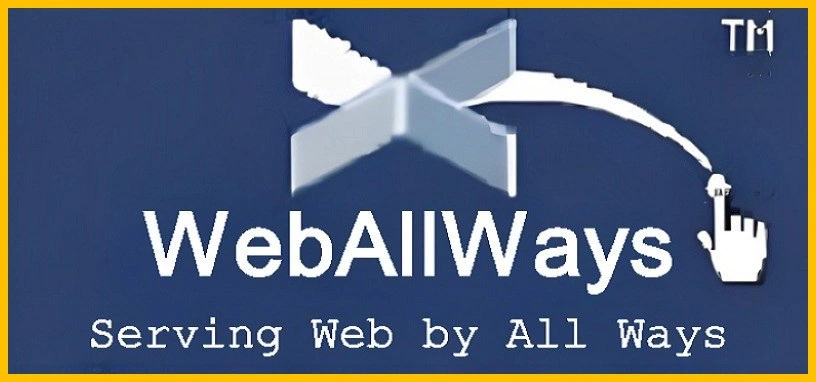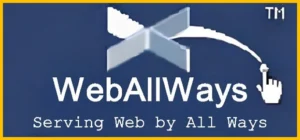
WordPress is the powerhouse behind millions of websites, offering a flexible, user-friendly content management system that powers everything from small blogs to massive e-commerce stores. A big part of WordPress’s appeal is its ability to continuously evolve through regular updates. These updates bring security patches, bug fixes, and new features to ensure that websites stay secure, functional, and fast. However, managing these updates can be overwhelming for website owners, especially when updates need to be manually installed.
This is where WordPress automatic updates come in. These updates, which apply to WordPress core, plugins, and themes, can significantly reduce the workload for website owners by automating the process. In this comprehensive guide, we’ll walk you through what automatic updates are, why they matter, how to set them up, and best practices for using them effectively.
What Are WordPress Automatic Updates?
WordPress automatic updates refer to the feature that automatically installs updates for your website’s WordPress core software, themes, and plugins. Normally, website owners must manually check for updates and install them themselves, which can be time-consuming. Automatic updates, on the other hand, ensure that your website is always running the latest, most secure versions of WordPress, plugins, and themes with minimal effort on your part.
When an update is released, WordPress automatically checks if the version running on your site is outdated and, if necessary, initiates the update process without needing you to click anything.
Why Automatic Updates Matter for Your WordPress Site
Automatic updates might seem like a small detail, but they have a huge impact on the overall health and performance of your WordPress site. Let’s break down the key reasons why you should enable them.
Security
One of the most critical reasons to enable automatic updates is for website security. Every WordPress update often contains security patches that address vulnerabilities found in previous versions of WordPress, themes, or plugins. Hackers regularly target outdated software versions to exploit vulnerabilities, putting your site at risk.
By enabling automatic updates, your website will be instantly protected from known vulnerabilities as soon as updates are released. This proactive approach minimizes the chances of being hacked or experiencing a security breach.
Performance and Bug Fixes
Updates don’t just focus on security; they also improve the performance of your WordPress site. Whether it’s through bug fixes, enhancements to speed, or optimizations to database handling, keeping your site up to date ensures that your site remains fast and responsive.
Automatic updates help you implement these performance improvements without you needing to remember to install them manually.
New Features and Functionality
Every WordPress update, whether for the core software, plugins, or themes, often introduces new features. These could be anything from advanced settings to new tools that make your site and WordPress website design more efficient or enhance the user experience. By enabling automatic updates, you ensure that your website is always equipped with the latest tools and features without needing to manually check for each update.
Time and Effort Savings
For website owners, maintaining up-to-date software is crucial, but it can take a lot of time and effort to manually install updates. With automatic updates, you can reduce the time you spend managing updates, freeing you up to focus on more important tasks, such as content creation, marketing, or customer engagement.
How WordPress Automatic Updates Work
Now that we understand the importance of automatic updates, let’s take a look at how they work and which components of WordPress are affected.
Types of WordPress Updates
There are three main components of WordPress that receive updates: the core WordPress software, themes, and plugins. Each of these plays a distinct role in how automatic updates function.
WordPress Core Updates
The WordPress core is the backbone of your website—essentially the WordPress software itself. Core updates may involve security fixes, bug fixes, or new features added to WordPress.
- Minor Core Updates: These updates often include security patches, small bug fixes, and minor performance improvements. WordPress automatically installs these updates by default.
- Major Core Updates: These updates may include new features, enhancements, and larger changes to how WordPress works. WordPress does not automatically install major updates by default, although you can enable them.
Plugin Updates
Plugins are extensions that enhance or add functionality to your WordPress site. Updates to plugins are released by the plugin developers to fix bugs, introduce new features, and improve security. By default, WordPress does not automatically update plugins, but this can be easily configured.
Theme Updates
Themes control the look and feel of your WordPress website. Like plugins, themes are frequently updated to add features, fix bugs, and ensure compatibility with new WordPress versions. Automatic updates for themes are not enabled by default, but you can configure them to automatically update.
Setting Up WordPress Automatic Updates
Now that you know why automatic updates are important, let’s go over how to enable them for WordPress core, plugins, and themes. You have several options depending on your needs and level of technical expertise.
Enabling Automatic Updates for WordPress Core
By default, WordPress automatically applies minor core updates, but major updates are not automatically applied. However, you can enable automatic updates for both minor and major core updates to ensure that your website is always up to date.
Method 1: Edit the wp-config.php File
If you want to enable automatic updates for major WordPress core updates, you can add a line of code to your website’s wp-config.php file. Here’s how:
- Access your website files via FTP or your hosting provider’s file manager.
- Find and open the
wp-config.phpfile located in the root directory of your WordPress installation. - Add the following line of code before the line that says “That’s all, stop editing! Happy publishing”:
This will enable automatic updates for both minor and major core updates.
Method 2: Use a Plugin
If you prefer not to mess with code, you can use a plugin to manage automatic updates. Easy Updates Manager is a great plugin that provides an easy-to-use interface for managing all aspects of updates, including WordPress core updates.
Enabling Automatic Updates for Plugins
WordPress doesn’t enable automatic plugin updates by default, but you can easily configure this setting in a few ways.
Method 1: Use the Plugin Settings Page
Starting with WordPress 5.5, it’s possible to enable automatic updates directly from the Plugins page in the admin dashboard. Here’s how:
- Go to Plugins > Installed Plugins.
- Next to each plugin, you’ll see an option to Enable Auto-Updates.
- Click this link for each plugin you want to update automatically.
Method 2: Use Code to Enable Automatic Updates for All Plugins
For more advanced users, you can add the following code snippet to your theme’s functions.php file or a custom plugin to enable automatic updates for all plugins:
This will force WordPress to automatically update all plugins on your site.
Enabling Automatic Updates for Themes
Similarly to plugins, WordPress does not enable automatic theme updates by default. However, you can enable them manually or via code.
Method 1: Use the Theme Page
- Go to Appearance > Themes in your WordPress dashboard.
- Hover over the theme you want to update automatically and click Enable auto-updates.
Method 2: Use Code to Enable Automatic Updates for All Themes
If you want to enable automatic updates for all themes, add the following code snippet to your functions.php file:
Using a Plugin for Full Update Control
For those who prefer to have full control over all updates in one place, plugins like Easy Updates Manager can manage WordPress core, plugin, and theme updates. This plugin provides a simple interface where you can choose which updates to enable or disable, providing you with more flexibility and control.
Common Issues and Pitfalls with Automatic Updates
While automatic updates provide many benefits, they can sometimes introduce issues that you need to be aware of. Let’s look at some of the potential risks and how to manage them.
Compatibility Issues
Updates may sometimes cause compatibility problems between WordPress core, plugins, or themes. A new plugin version may not be compatible with the current theme, or a theme update may break a custom functionality you have implemented.
How to Handle This:
- Regular Backups: Always back up your website before enabling automatic updates. This ensures that you can quickly restore your site to a previous version if something goes wrong.
- Test Updates on a Staging Site: If you have the technical know-how, test updates on a staging site before applying them to your live site. This allows you to spot potential issues before they affect your visitors.
Plugin and Theme Conflicts
Sometimes, one plugin or theme update can conflict with another, causing errors or unexpected behavior on your site.
How to Handle This:
- Monitor Your Site Regularly: Keep an eye on your site after updates to ensure everything is functioning properly. If you notice issues, it may be necessary to roll back an update or deactivate a plugin.
Performance Problems
While updates often improve performance, in some cases, an update can cause a slowdown or other performance-related issues.
How to Handle This:
- Use Performance Monitoring Tools: Tools like Google PageSpeed Insights or GTmetrix can help you monitor how updates affect your site’s performance. If you notice a drop in performance after an update, you can investigate the issue further.
WordPress Automatic Updates FAQs (Frequently Asked Questions)
What happens if I don’t enable automatic updates?
If you don’t enable automatic updates, your WordPress website will still function normally. However, you’ll need to manually update the WordPress core, plugins, and themes. This increases the risk of your site becoming outdated, which can lead to security vulnerabilities, performance issues, and compatibility problems.
Can I disable automatic updates after enabling them?
Yes, you can disable automatic updates at any time. If you enabled automatic updates through the wp-config.php file or by using code snippets in your functions.php file, simply remove or comment out the code. You can also disable automatic updates via the settings of specific plugins and themes.
Are there any risks to enabling automatic updates?
While automatic updates offer many benefits, there are some risks to consider. In rare cases, an update could conflict with your site’s theme or other plugins, causing issues. Additionally, automatic updates might break custom code or functionality if updates aren’t fully compatible with your customizations. Always back up your site before enabling automatic updates to mitigate these risks.
Can I enable automatic updates for all plugins and themes?
Yes, you can enable automatic updates for all plugins and themes by adding code to your functions.php file or using plugins like Easy Updates Manager. This gives you complete control over automatic updates for both plugins and themes.
Do automatic updates work with all plugins and themes?
Most reputable plugins and themes are designed to work seamlessly with WordPress automatic updates. However, some older plugins or custom-built themes might have compatibility issues. Always check for compatibility and test updates on a staging site if possible.
Conclusion
WordPress automatic updates for plugins, themes, and core software are a crucial part of maintaining a secure, up-to-date, and high-performing website. With the right configuration, automatic updates can save you time, protect your site from security vulnerabilities, and ensure that your site is always running the latest features.
At WebAllWays, we understand how important it is to keep your website running smoothly. If you need assistance with configuring automatic updates or ensuring your WordPress site is optimized for peak performance, don’t hesitate to reach out to us. We’re here to help for WordPress design or search engine optimization!
We hope this guide has given you a clear understanding of how to use automatic updates to your advantage. Stay secure, stay updated, and keep your website in top shape with minimal effort.
Read Other Website Design and Development Related Posts
Read other website design and development related posts to get help in creating a more effective and user-friendly website.
- WordPress Automatic Updates
- Best Free Shopify Themes
- How to Add Content on WordPress Category and Subcategory?
- Mobile App vs Website
- Best Free SEO-Friendly WordPress Themes
- How To Fix Error Establishing a Database Connection?
- Best Free Ecommerce WordPress Themes
- Best Free Shopify Apps
- Most Common WordPress Errors and How to Fix Them
- How to Fix WordPress Critical Error?
- Find Best Cheapest Domain Registrars 2025
- How to Display Category and Subcategory Posts in WordPress?
- Web Development Companies in Los Angeles
- Best Free WordPress Directory Plugins
- How to Create Shopify Store?
- How to Create WooCommerce Online Store?
- Best Free Web Hosting Sites
- How to Create Contact Form in WordPress Without Plugin?
- How to Display Most Popular Posts in WordPress?
- How to Display Last Modified Date in WordPress?
- How to Display Recently Updated Posts In WordPress?
- WordPress Website Design FAQ (Frequently Asked Questions)
- How to Stop WordPress User Registration Spam?
- How to Create a Sticky Header in WordPress?
- Design Your Website with Best Free Website Builders in 2025
- Best Free WordPress Themes 2025
- 7 Best WordPress Contact Form Plugins 2025
- How to Connect Database in HTML Form with MySQL using PHP?
- How to Design WordPress Website For Top Ranking?