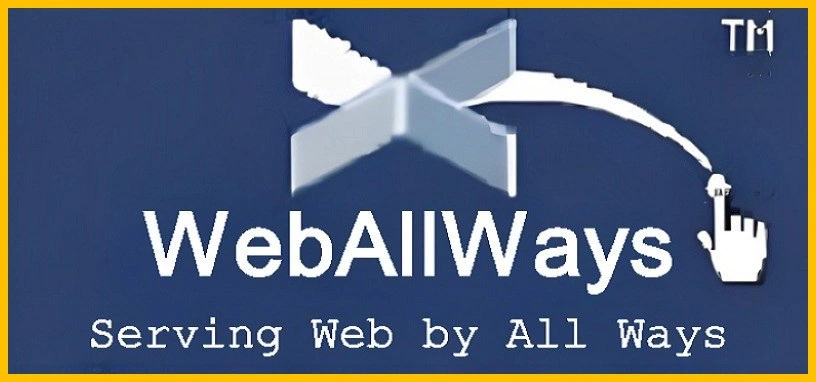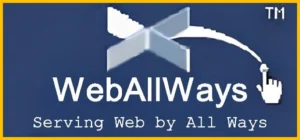
Are you trying to solve your website indexing issues? Several issues are preventing search engines from indexing your website. After confirming with the Google Search Console Index Coverage Report that Google isn’t indexing your site, check out this list of 15 common reasons why Google isn’t indexing it.
- The site is too recent.
- Missing a sitemap
- Poor site structure
- Orphaned pages
- Not mobile-friendly
- Not ADA compliant
- Poor quality content
- Noindex tag or header blocking Googlebot
- Redirect loop
- Crawl budget exceeded
- Suspicious or hard-to-read code
- Incorrect canonical tag
- Received a penalty from Google
Website Is Too New
Sometimes, sites that don’t have issues may not be crawled by Google if they’ve only recently been visited. Live. In this case, there’s nothing wrong with your site: Google just needs time to crawl and index your pages. Unfortunately, the time it takes for Google to crawl sites can vary widely, from a few hours to a few weeks. In the meantime, the best solution is to continue adding and maintaining content on your website. This way, by the time Google indexes your site, you’ll have established your brand as a trustworthy and relevant source. This is important for achieving higher search engine rankings and building trust with your audience.< br>
Missing Sitemap
A sitemap is a list of available structures that includes everything on your site: pages, videos, files, and the relationships between all the content. This plan provides valuable information that helps Google crawl and index each of your pages. So if you don’t have it, Google cannot crawl your site effectively. When creating this file, use an XML sitemap instead of an HTML sitemap, as this is specific to search engine performance. Once you’ve created your sitemap, you can submit it to Google manually through Search Console or include it in your robots.txt file, a plugin that helps Google know which URLs to crawl data and index on your site.
Poor site structure
When indexing, Google prioritizes sites that provide a good user experience because search engines want to provide useful and relevant resources for user requirements. This means that websites that are difficult for users to navigate may be ignored by bots. Poor site structure can also hinder Google’s ability to crawl your pages. To solve this problem and encourage Google to index your site, make sure you use a clear site structure and intuitive links.
Orphaned pages
Pages on your site are not connected to the rest of the site. Sites, i.e. orphan pages, cannot be crawled by Google. You can fix orphan pages by first identifying them and then connecting them to the rest of your site with internal links. If an orphaned page contains thin content or duplicate content, could be confused by Google with a gateway page, or doesn’t provide value to users, you can remove the orphaned page entirely. If you do this, add a 301 redirect to a relevant URL in case an orphaned page is linked.
Not mobile-friendly
Currently, more than half of online searches are performed from mobile devices, which is why Google prioritizes mobile-friendliness when collecting website crawling. If your site isn’t optimized for mobile, Google probably won’t index it. You can make your website more mobile-friendly by using responsive design, compressing images, and improving load times. Eliminating pop-ups and being mindful of finger reach can also help.
Not ADA compliant
Google checks for accessibility when crawling pages web. Therefore, sites that do not meet ADA compliance may not be indexed. Some common accessibility issues include missing alt text, unreadable text, and users not being able to navigate using keyboard commands alone. You can check if your current website is ADA-compliant with online tools. If needed, you can even make changes to your site design to be ADA-compliant, which will help Google index your site faster.
Low-Quality Content
Google wants to provide users with unique, accurate, and up-to-date search results. Therefore, if your website content is thin, stripped down, or uses keyword stuffing, it can affect your website’s ability to be indexed by Google. To solve this problem, make sure your site is designed with users in mind, provides useful information with relevant keywords, and that your content complies with the Webmaster Guidelines.
Noindex Tag or Header Is Blocking Googlebot
Sometimes the reason Google isn’t indexing your site is as simple as a line of code. If your robots.txt file contains the code “User-agent: *Disallow: /” or if you discourage search engines from indexing pages in your settings, you are blocking crawlers. Google. Until “index” is removed and your page permissions allow search engine visibility, Google will not be able to crawl and index your site.
Redirect loops
Redirect loops, which are redirects that redirect back to themselves, will prevent Google from properly indexing your pages because bots will get stuck in these loops and won’t You can continue to explore your website. To check for this issue, open your site’s .htaccess file or HTML source and check for unintended or incorrect redirects. Using the wrong type of redirect can also affect Googlebot’s ability to crawl your site. 301 redirects should be used for pages that have been permanently moved, while 302 redirects should be used for pages that have only been moved temporarily.
Exceeded Crawl Budget
Each site has an assigned crawl budget, which is a number. Limit the number of pages Googlebot will crawl on your site. You can check your site’s specific crawl limits by visiting the Crawl Statistics report on Google Search Console. If you’ve reached your limit, Google won’t index new pages on your site. This problem usually only arises for particularly large websites. You can fix the problem by merging pages after testing your site or adding code that tells Google not to crawl certain pages on your site.
Suspicious or Hard-to-Read Code
Your site code should be easily accessible by Google and should be consistent across raw and rendered HTML. Cloaking or hiding text and links are warning signs that can prevent Google from indexing your site. Make sure you don’t block bots from crawling your JavaScript and CSS files as this may make Google suspicious. Relying too much on JavaScript can also prevent Google from indexing your site. Bots have to take extra steps to interpret JavaScript, which can cause your site to deplete its crawl budget faster. Removing suspicious or difficult-to-read code from your site helps Google crawl and index it.
Incorrect Canonical Tags
You should use canonical tags when your page Your website has multiple URLs that display similar or identical content. But if you don’t tell Google which URL you want the search engine to index, Google will choose for you, which can lead to indexing the wrong version. Determine if you have canonical issues by testing URLs manually or using site testing features available from companies like Ahrefs and Semrush.
Received a Google Penalty
If you can’t determine why Google isn’t indexing your site based on factors like content, code, or site usability, ask to check if you have received a penalty or not. Factors like artificial links, malicious websites, sneaky redirects, etc. may result in sanctions from Google. To see your penalty, sign in to Google Search Console. Next, navigate to the “Security and manual actions” tab. There you can see all the sanctions applied to your site and find the steps needed to fix them. To avoid future penalties, follow Google’s webmaster guidelines.
How to Fix Google Search Console Errors
The most effectice way to resolve indexing issues is to solve those mentioned on Google search console. Let’s go through the common Google search console errors concerning page indexing.
Not found (404)
Not found (404) or broken URLs are probably one of the most common indexing problems. A page can have a 404 status code for many reasons. Suppose you removed the URL but did not remove the page from the sitemap, wrote the URL incorrectly, etc.
As Google says, 404 errors themselves will not harm your site’s performance until the URLs are sent (ie. the ones you explicitly requested). Google for indexing).
If you see 404 URLs in your indexing report, here are your options to fix them if they shouldn’t be happening:
- Update your indexing plan and check it out. The affected URL is spelled correctly.
- If the page has been moved to a new address, set up a 301 redirect.
- If the page was removed without any change or replacement, keep it as a 404 but remove it from the sitemap. This way, Google will stop trying to search and wasting the crawl budget.
- If you must keep the 404 code, create a custom, user-friendly 404 page. You can add useful links to encourage users to stay on your site instead of just closing the page. Remember, a 404 page is still a 404 page so Google shouldn’t index it, no matter how beautiful it is.
Note that GSC does not distinguish between 404 (not found) and 410 (missing) and combines them into 404. Previously, these were different types of response codes: 404 meant “not found but can be found see later”, while 410 meant “not found and will not be found because it is gone forever.”
As of today, Google said it treats 404 and 410 the same, so you probably don’t need to bother if you find a 410 page The only thing we recommend you do is create a custom 404 page instead of a blank 410 page to save traffic and prevent users from coming back your website.
Many SEOs and website owners have a habit of doing this. 404 redirects to the homepage, but the truth is that this is not the best way. This confuses Google and leads to soft 404 issues. Let’s see what these 404 errors are.
Soft 404
The Soft 404 issue occurs when a page shows a 200 OK response but Google cannot find the content of that page and treats it as a 404 error. Soft 404 errors can occur for many reasons and Some of those reasons may not even be dependent. On you, such as an error in the user’s browser. Other reasons include:
- Missing server-side includes file
- Broken database connection
- Empty internal search results page
- JavaScript file not loaded or missing
- Too little content
- Hide page
These problems are not difficult to fix. Here are some common scenarios:
- If the content has been moved and the page is 200 OK but empty, set up a 301 redirect to the new address;
- If removed content is not if there is an alternative, mark it as 404 and remove it from the sitemap;
- If the page is supposed to exist, add content and verify that all scripts on it are visible display and displayed correctly (not blocked by robots. txt, supported by the browser, etc.);
- If the error occurs because the server is down when Googlebot tries to fetch the page, check that the server Is working normally. If so, request that this page be re-indexed.
Blocked due to access forbidden (403)
This type of error occurs when the user agent provides credentials to access the page (username, password) but does not have access to do it. However, Googlebot never provides authentication information so the server returns a 403 instead of the expected page.
If a page was blocked by mistake and you need to index it, allow non-logged-in users access or explicitly allow Googlebot to access the page to be read and indexed.
Submitted URL marked ‘noindex’
As the name suggests, this error occurs when you explicitly ask Google to index a page (i.e. by adding it to the sitemap website or requesting manual indexing), but this page has a noindex tag.
The solution is quite simple: remove the noindex tag so Google can access the page.
URL blocked by robots.txt
If you block a page with robots.txt, Google won’t crawl that page. Remove restrictions to get the page indexed.
Indexed without content
This is another type of issue that can impact your site’s performance more than pages not being indexed. Google doesn’t favor empty pages and will likely demote your position because empty pages are a sign of spam and low-quality content.
If you notice that some of your pages are Indexed without content, manually inspect the URL to find out why. For example:
- The page may have too little content;
- The page may contain render-blocking content that doesn’t load properly;
- The content is hidden.
- Act based on what you see.
If you think there may be render-blocking content on the affected page, check for popups that use third-party scripts and make sure they’re working properly and can be read by Google. In general, Google will see the content on your pages the same way users see it.
If your page content is hidden, check to see if Google can access any scripts or images.
Redirect Error
The SEO community has talked a lot about URL redirects. However, SEOs continue to make mistakes that lead to redirect errors and broken indexing. Here are some common reasons why Google may not be able to read redirects correctly:
- The redirect chain is too long.
- The redirect chain leads to an endless redirect loop ( redirect loop)
- Redirect URL exceeds maximum URL length (2 MB for Google Chrome)
- Redirect chain contains incorrect URL or empty URL
The only way to fix redirects is one sentence: configure redirects correctly. Avoid long redirect chains that are just a waste of SEO crawl budget and link attrition, make sure there are no 404 or 410 URLs in the chain, and always redirect URLs to relevant pages.
Server error (5xx)
Server error can occur because the server may be down, time out, or stop working when Googlebot arrives.
The first thing to do here is check the URL related to it. Go to the URL Inspection tool in GSC and see if it still shows errors. If everything is fine, the only thing you can do is request re-indexing.
If the error persists, you have the following options depending on the nature of the error:
- Reduce page load for dynamic page requests
- Make sure the server hosting your site isn’t down, overloaded, or misconfigured
- Check that you’re not accidentally blocking Google
- Test site discovery and indexing wisely
Once you’ve fixed everything, request re-indexing to help Google restore the page faster.
Duplicate without user-selected canonical
Duplicates without user-selected canonical pages are a common issue for multilingual and/or e-commerce sites with multiple pages that have the same or very similar content designed for different purposes. In this case, you should mark the page as canonical to avoid duplicate content issues.
Duplicate, Google chose different canonical than user
Here’s an interesting thing. It may happen that you have marked a certain page as canonical, but Google has decided to choose a different version of that page as canonical, thereby indexing that page instead.
The easiest way To fix such errors is to place a canonical tag on the page that has been picked up by Google so as not to confuse it in the future. If you want to keep the selected page canonical, you can redirect Google’s selected page to the URL you need.
Alternate page with proper canonical tag
Google did not index a page because it duplicated a canonical page. Leave it as is.
Discovered – currently not indexed
If a page has the status of Discovered, it means that Google has discovered the page but hasn’t crawled or indexed it yet. The only thing you can do here is check the page indexing guidelines if in doubt. If everything is fine (i.e. as you expected), let Google take care of the rest later.
Crawled – currently not indexed
Logically, this description means that Google has crawled your page but not indexed it. The page will be indexed if the indexing instructions do not indicate otherwise. You don’t need to request re-indexing: Googlebot knows that the page is waiting for its turn to be indexed.
Summary
Regularly check how your pages are indexed because errors can occur at any time. And for any number of reasons: from hosting provider problems to Google errors, and Google updates can affect how Google’s algorithms handle things.