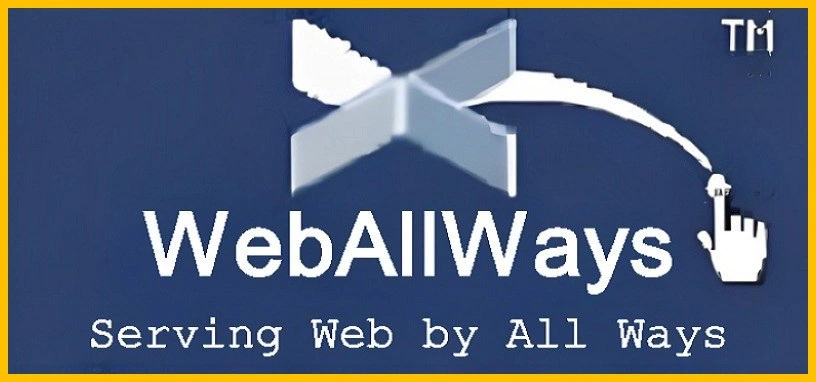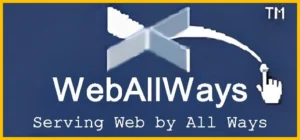
As a leading SEO company with a decade of expertise, WebAllWays is dedicated to helping businesses optimize their digital presence. In this detailed guide, we will explore how to display recently updated posts in WordPress. This is a crucial aspect for enhancing user engagement and improving your website’s performance. By implementing the techniques discussed here, you can ensure that your site remains dynamic, relevant, and appealing to visitors.
Introduction
WordPress is one of the most versatile and widely-used content management systems, renowned for its flexibility and user-friendliness. One of its key features is the ability to keep content fresh and engaging. Displaying recently updated posts is an effective way to highlight the most relevant and up-to-date content on your website. This practice not only boosts user engagement but also improves your site’s search engine optimization by ensuring that both users and search engines can easily find and access the latest information.
In this blog post, we will walk you through various methods to display recently updated posts in WordPress. Whether you are a site administrator, a content manager, or a developer, these techniques will help you ensure that your content remains current and engaging.
Understanding the Importance of Displaying Recently Updated Posts
Enhancing User Engagement
Displaying recently updated posts helps keep your content relevant and engaging for visitors. Users are more likely to interact with and stay longer on a site that showcases fresh content. By highlighting updated posts, you provide users with easy access to the most current information, which can lead to increased page views and longer session durations.
Improving SEO Performance
From an SEO perspective, showing recently updated posts can positively impact your search engine rankings. Search engines favor websites that regularly update their content as it signals that the site is active and provides current information. By ensuring that updated posts are prominently displayed, you can improve the visibility of your most recent content and potentially drive more organic traffic to your site.
Showcasing Relevant Content
Frequently updating posts can also help in showcasing the most relevant content. This is particularly beneficial for blogs and news sites where timely updates are crucial. By prominently displaying updated posts, you ensure that visitors are always seeing the most pertinent information.
Using Built-In WordPress Features
WordPress offers several built-in features that can help you display recently updated posts. Here is how you can utilize these features in the best way.
How WordPress Handles Post Updates
By default, WordPress tracks the date and time of when a post is last modified. This is stored in the post’s metadata and can be used to query and display posts based on their update date. Understanding how WordPress manages this information is key to leveraging it for displaying updated content.
The Role of the ‘Modified’ Date
WordPress automatically updates the ‘Modified’ date whenever a post is edited. This date can be used to sort and display posts based on their most recent update. To use this feature, you’ll need to adjust your query parameters to include posts that have been recently modified.
Leveraging WordPress Plugins
For those who prefer a more user-friendly approach, several WordPress plugins can assist in displaying recently updated posts. Here’s how you can utilize them.
Recommended Plugins for Displaying Updated Posts
- WP Recent Posts: This plugin allows you to display recent posts with a variety of customization options. It supports filtering posts based on modification date.
- Recent Posts Widget Extended: This plugin offers an advanced widget to display recent posts with options to filter by category, tag, and modification date.
- Post Updated: Specifically designed to display posts based on their update time, this plugin offers a straightforward solution for showcasing recently modified content.
Step-by-Step Installation and Configuration
- Installation:
- Navigate to your WordPress admin dashboard.
- Go to ‘Plugins’ > ‘Add New’.
- Search for the desired plugin (e.g., WP Recent Posts).
- Click ‘Install Now’ and then ‘Activate’.
- Configuration:
- Go to the plugin settings page from the dashboard.
- Configure the plugin options to display posts based on their modification date.
- Customize display settings such as number of posts, categories, and layout.
- Adding to Your Site:
- For widget-based plugins, go to ‘Appearance’ > ‘Widgets’.
- Drag the plugin’s widget to your desired widget area and configure it as needed.
Custom Coding Solutions
For developers or those with coding experience, creating a custom solution to display recently updated posts provides the highest level of flexibility. Here’s a step-by-step approach.
Creating a Custom Query for Updated Posts
- Query Modification:
- Use the
WP_Queryclass to create a custom query that orders posts by their ‘Modified’ date.
$args = array(
'post_type' => 'post',
'orderby' => 'modified',
'order' => 'DESC',
'posts_per_page' => 10
);
$query = new WP_Query($args);
- Use the
- Displaying the Query Results:
- Loop through the query results and display them as needed.
if ($query->have_posts()) :
while ($query->have_posts()) : $query->the_post();
// Display post content
the_title('<h2>', '</h2>');
the_excerpt();
endwhile;
wp_reset_postdata();
else :
echo '<p>No posts found.</p>';
endif;
Implementing Custom Functions in Your Theme
- Add Custom Functions:
- Place the custom query code in your theme’s
functions.phpfile or a custom plugin. - Create a custom shortcode or widget to display the updated posts.
- Place the custom query code in your theme’s
- Shortcode Example:
function recent_updated_posts_shortcode() {
ob_start();
// Include the custom query code here
return ob_get_clean();
}
add_shortcode('recent_updated_posts', 'recent_updated_posts_shortcode');
- Using the Shortcode:
- Add the
[recent_updated_posts]shortcode to any post, page, or widget area where you want to display updated posts.
- Add the
Using Widgets and Shortcodes
Widgets and shortcodes offer a convenient way to display recently updated posts without the need for extensive coding.
Adding Recently Updated Posts Widget
- Access Widgets:
- Go to ‘Appearance’ > ‘Widgets’ in your WordPress dashboard.
- Configure Widget:
- Add a widget that supports displaying updated posts (e.g., Recent Posts Widget Extended).
- Configure widget settings to sort by modified date and adjust the display options.
Utilizing Shortcodes for Flexible Display
- Install a Shortcode Plugin:
- Install and activate a plugin that supports shortcodes for recent posts, if necessary.
- Insert Shortcode:
- Add the shortcode for displaying updated posts to any post, page, or widget area. Customize it based on your needs.
Best Practices for Displaying Recently Updated Posts
Enhancing User Experience
- Clear Layout: Ensure that the layout is clean and easy to navigate. Avoid cluttering the page with too many updates.
- Relevance: Display posts that are relevant to the user’s interests or the content they are currently viewing.
- Visual Appeal: Use attractive thumbnails and excerpts to make the updated posts visually appealing.
Improving SEO with Updated Content
- Keyword Optimization: Use relevant keywords in your updated posts to boost SEO.
- Meta Descriptions: Update meta descriptions for your posts to reflect recent changes and include targeted keywords.
- Internal Linking: Add internal links to related content within your updated posts to enhance SEO and user engagement.
Troubleshooting Common Issues
- Plugin Conflicts: If you encounter issues with plugins, check for compatibility and update plugins as needed.
- Display Errors: Ensure that your custom queries or shortcodes are correctly implemented and do not conflict with other theme functionalities.
- Performance Impact: Monitor the performance impact of displaying updated posts, especially if using complex queries or multiple plugins.
Conclusion
Displaying recently updated posts in WordPress is a powerful strategy for keeping your content fresh and engaging. Whether you choose to use built-in features, plugins, custom coding, or widgets and shortcodes, each method has its own advantages and can be tailored to fit the needs of your site. By implementing these techniques, you ensure that your visitors always have access to the most relevant and up-to-date content, which can enhance user experience and boost your site’s SEO performance.
Choosing the right approach depends on your specific needs, technical proficiency, and the level of customization you desire. Built-in features and plugins offer user-friendly solutions, while custom coding provides greater flexibility for developers. Regardless of the method you choose, displaying recently updated posts effectively will contribute to a more dynamic and engaging website.
If you have any questions or need further assistance with implementing these strategies, feel free to reach out to our team at WebAllWays. We are here to help you optimize your WordPress site and achieve your digital marketing goals.
FAQs
How often should I update my posts to keep them relevant?
Regular updates depend on the nature of your content. For news sites or blogs that cover rapidly changing topics, consider updating posts frequently. For evergreen content, updating once every few months may suffice. Monitor your site’s performance and user engagement to determine the optimal update frequency.
Can displaying recently updated posts affect my site’s load time?
Displaying recently updated posts can have an impact on your site’s load time, especially if using complex queries or multiple plugins. Optimize your queries, use caching plugins, and ensure that your hosting environment can handle the additional load to minimize any performance issues.
Are there any SEO benefits to displaying recently updated posts?
Yes, displaying recently updated posts can benefit your SEO efforts by signaling to search engines that your site is active and providing fresh content. This can help to improve search rankings and organic traffic. Ensure that your updated posts are optimized with relevant keywords and meta descriptions for maximum SEO impact.
How can I ensure that the recently updated posts are displayed correctly on all devices?
To ensure that recently updated posts display correctly on all devices, use responsive WordPress website design practices. Test your display methods on various screen sizes and devices to ensure compatibility. Many plugins and themes are designed to be responsive, but always verify to avoid layout issues on mobile and tablet devices.
What should I do if I encounter conflicts between plugins or themes when displaying updated posts?
If you encounter conflicts, start by deactivating plugins or switching to the default theme to identify the source of the conflict. Once identified, check for plugin or theme updates that may resolve the issue. You can also consult the plugin or theme support forums for assistance or consider reaching out to a developer for a more tailored solution.
Conclusion
By following the comprehensive methods outlined in this guide, you can effectively display recently updated posts on your WordPress site. This will not only keep your content relevant but also enhance user engagement and contribute to your overall SEO strategy. At WebAllWays, we are committed to helping you achieve success in your digital endeavors. For further assistance or customized solutions, do not hesitate to contact our expert team.
Read Other Website Design and Development Related Posts
Below are more insightful posts on website design and development. These articles may help you take your website design to the next level.
- Best Free Ecommerce WordPress Themes
- Best Free SEO-Friendly WordPress Themes
- WordPress Automatic Updates
- Best Free Shopify Apps
- Best Free Shopify Themes
- Find Best Cheapest Domain Registrars 2025
- Most Common WordPress Errors and How to Fix Them
- How to Fix WordPress Critical Error?
- How To Fix Error Establishing a Database Connection?
- How to Display Category and Subcategory Posts in WordPress?
- Web Development Companies in Los Angeles
- Best Free WordPress Directory Plugins
- Mobile App vs Website
- How to Create Shopify Store?
- How to Create WooCommerce Online Store?
- Best Free Web Hosting Sites
- How to Create Contact Form in WordPress Without Plugin?
- How to Display Most Popular Posts in WordPress?
- How to Display Last Modified Date in WordPress?
- How to Display Recently Updated Posts In WordPress?
- WordPress Website Design FAQ (Frequently Asked Questions)
- How to Stop WordPress User Registration Spam?
- How to Create a Sticky Header in WordPress?
- Design Your Website with Best Free Website Builders in 2025
- Best Free WordPress Themes 2025
- 7 Best WordPress Contact Form Plugins 2025
- How to Connect Database in HTML Form with MySQL using PHP?
- How to Design WordPress Website For Top Ranking?