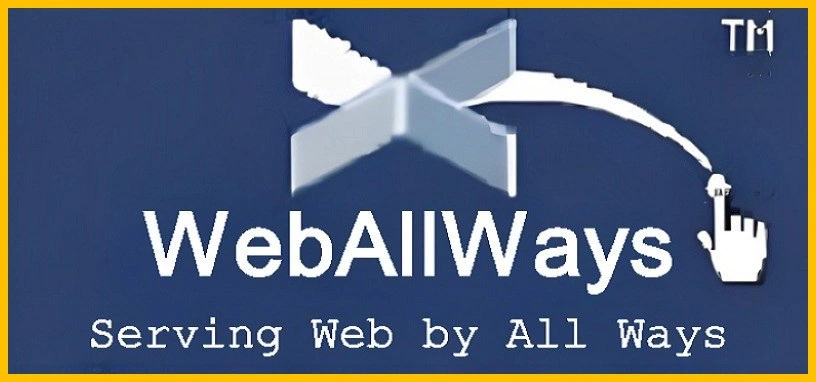In the competitive digital landscape, attracting and retaining readers is crucial for the success of your WordPress website. One effective strategy for achieving this is to prominently display your most popular posts. By showcasing your top-performing content, you can engage visitors, boost page views, and increase overall user satisfaction. In this comprehensive guide, we will explore various methods to display popular posts in WordPress, including the use of plugins, widgets, and custom code. Whether you are a seasoned WordPress user or a newcomer, this post will provide you with actionable insights to enhance your website’s performance.
Understanding the Importance of Popular Posts
Before diving into the technical aspects, it’s important to understand why displaying popular posts can benefit your website. Popular posts highlight content that has already resonated with your audience, making it more likely to engage new visitors. This approach can:
Increase User Engagement: By showcasing content that others have found valuable, you can capture the interest of new visitors and encourage them to explore further.
Boost Page Views: Popular posts often attract more clicks, leading to higher page views and potentially more ad revenue or affiliate conversions.
Improve SEO: Highlighting popular content can lead to increased time spent on your site and lower bounce rates. This way, it can help improve search engine optimization and search rankings.
Build Credibility: Displaying top-performing posts can establish your site as a trusted source of valuable information, enhancing your credibility and authority in your niche.
Methods to Display Most Popular Posts in WordPress
There are several methods to display popular posts in WordPress, each with its own advantages and use cases. We will cover three primary approaches: using plugins, widgets, and custom code.
Using Plugins
Plugins are the most straightforward method for displaying popular posts in WordPress. They offer a range of features and customization options, making it easy for users to implement popular post functionality without any coding knowledge. Here are few of the most popular plugins available for displaying popular posts:
WordPress Popular Posts
WordPress Popular Posts is a highly recommended plugin for displaying popular posts. It allows you to showcase posts based on views, comments, or a combination of both. Key features include:
Customizable Widgets: Easily add popular posts to your sidebar or footer using widgets.
Filter Options: Display posts based on a specific time frame (e.g., daily, weekly, monthly).
Responsive Design: Ensure that popular posts look good on all devices.
Detailed Analytics: Track and analyze the performance of your popular posts.
Installation and Setup:
- Navigate to Plugins > Add New in your WordPress dashboard.
- Search for “WordPress Popular Posts” and click Install Now.
- Activate the plugin and go to Appearance > Widgets to add the Popular Posts widget to your desired widget area.
- Configure the settings according to your preferences and save changes.
Yet Another Related Posts Plugin (YARPP)
YARPP not only displays related posts but also includes options to show popular posts. Its features include:
Custom Templates: Use built-in templates or create your own to display popular posts.
Advanced Display Options: Control how popular posts are presented, including thumbnail size and layout.
SEO Friendly: Enhance your site’s SEO by showcasing content that resonates with users.
Installation and Setup:
- Go to Plugins > Add New and search for “Yet Another Related Posts Plugin”.
- Click Install Now and then Activate.
- Configure the plugin by navigating to YARPP > Settings and selecting the appropriate options for displaying popular posts.
Top 10 – Popular Posts Plugin
The Top 10 plugin provides a detailed approach to showcasing popular posts, with features such as:
Post Count Tracking: Track and display posts based on the number of views.
Flexible Widgets: Add popular posts to sidebars, footers, or any widget-ready area.
Cache Management: Optimize performance by caching popular post data.
Installation and Setup:
- Access Plugins > Add New, search for “Top 10”, and click Install Now.
- Activate the plugin and go to Top 10 > Settings to configure your popular posts display settings.
- Add the Top 10 widget to your preferred widget area.
Using Widgets
WordPress comes with built-in widgets that can be customized to display popular posts. This method is ideal for those who prefer a simpler, code-free approach.
Using the Built-in Recent Posts Widget
While the built-in Recent Posts widget does not specifically highlight popular posts, it can be customized to display posts based on various criteria, such as categories or tags.
Customization Steps:
- Go to Appearance > Widgets in your WordPress dashboard.
- Drag the Recent Posts widget to your desired widget area.
- Configure the widget settings, including the number of posts to display and any filtering options.
Creating a Custom Widget
For more control over how popular posts are displayed, you can create a custom widget using a plugin or by writing your own code. This approach requires some coding knowledge but allows for greater customization.
Basic Steps to Create a Custom Widget:
- Create a new file in your theme’s directory for your custom widget (e.g.,
popular-posts-widget.php). - Write the code to query and display popular posts based on your criteria (e.g., post views, comments).
- Register the widget in your theme’s
functions.phpfile.
Using Custom Code
For advanced users who are comfortable with coding, custom code offers the most flexibility for displaying popular posts. This method involves modifying theme files or creating a custom plugin.
Displaying Popular Posts with Query
You can use the WP_Query class to create a custom loop for displaying popular posts based on post views or comments. Here’s a basic example:
$args = array(
'posts_per_page' => 5,
'meta_key' => 'post_views_count',
'orderby' => 'meta_value_num',
'order' => 'DESC'
);while ($popular_posts_query->have_posts()) : $popular_posts_query->the_post();
<div class=”popular–post“>
<a href=”<?php the_permalink(); ?>”><?php the_title(); ?></a>
<p><?php the_excerpt(); ?></p>
</div>
<?php endwhile;
wp_reset_postdata();
else :
echo ‘<p>No popular posts found.</p>’;
endif;
?>
Explanation:
meta_key: Use a custom field (e.g.,post_views_count) to track post views.orderby: Sort posts by the meta value (number of views).order: Display posts in descending order based on popularity.
Using Custom Shortcodes
Shortcodes provide an easy way to insert popular posts into pages, posts, or widgets. You can create a custom shortcode to display popular posts.
Creating a Shortcode:
- Add the following code to your theme’s
functions.phpfile:
php
function popular_posts_shortcode($atts) {
ob_start();
// Insert the custom query code here
return ob_get_clean();
}
add_shortcode('popular_posts', 'popular_posts_shortcode');
- Use [popular_posts number_of_posts=”10″] in your content editor to display popular posts.
Best Practices for Displaying Popular Posts
Regardless of the method you choose, there are several best practices to consider when displaying popular posts:
Ensure Responsive Design
Ensure that your popular posts display well on all devices, including mobile phones and tablets. Responsive WordPress website design improves user experience and can positively impact SEO.
Avoid Overloading the Sidebar
While showcasing popular posts can be beneficial, avoid overloading your sidebar with too many widgets. This can negatively impact page load times and user experience.
Regularly Update Content
Keep your popular posts updated to reflect recent trends and changes in user behavior. Regular updates can help maintain engagement and relevance.
Monitor Performance
Use analytics tools to monitor the performance of your popular posts and make adjustments as needed. Track metrics like page views, user engagement, and click-through rates to correctly analyze performance.
Conclusion
Displaying your most popular posts in WordPress is a powerful strategy to enhance user engagement, boost page views, and improve SEO. Whether you choose to use plugins, widgets, or custom code, it’s essential to select a method that aligns with your website’s goals and technical capabilities. By following the methods and best practices outlined in this guide, you can effectively showcase your top content and create a more engaging and successful WordPress site.
For more tips and insights on optimizing your WordPress site, visit WebAllWays, your trusted partner in digital marketing and SEO.
Read Other Website Design and Development Related Posts
Explore more posts on website design and development below. They could provide practical strategies to refine your site’s design and functionality.
- Best Free Ecommerce WordPress Themes
- Best Free SEO-Friendly WordPress Themes
- WordPress Automatic Updates
- Best Free Shopify Apps
- Best Free Shopify Themes
- Find Best Cheapest Domain Registrars 2025
- Most Common WordPress Errors and How to Fix Them
- How to Fix WordPress Critical Error?
- How To Fix Error Establishing a Database Connection?
- How to Display Category and Subcategory Posts in WordPress?
- Web Development Companies in Los Angeles
- Best Free WordPress Directory Plugins
- Mobile App vs Website
- How to Create Shopify Store?
- How to Create WooCommerce Online Store?
- Best Free Web Hosting Sites
- How to Create Contact Form in WordPress Without Plugin?
- How to Display Most Popular Posts in WordPress?
- How to Display Last Modified Date in WordPress?
- How to Display Recently Updated Posts In WordPress?
- WordPress Website Design FAQ (Frequently Asked Questions)
- How to Stop WordPress User Registration Spam?
- How to Create a Sticky Header in WordPress?
- Design Your Website with Best Free Website Builders in 2024
- Best Free WordPress Themes 2024
- 7 Best WordPress Contact Form Plugins 2024
- How to Connect Database in HTML Form with MySQL using PHP?
- How to Design WordPress Website For Top Ranking?