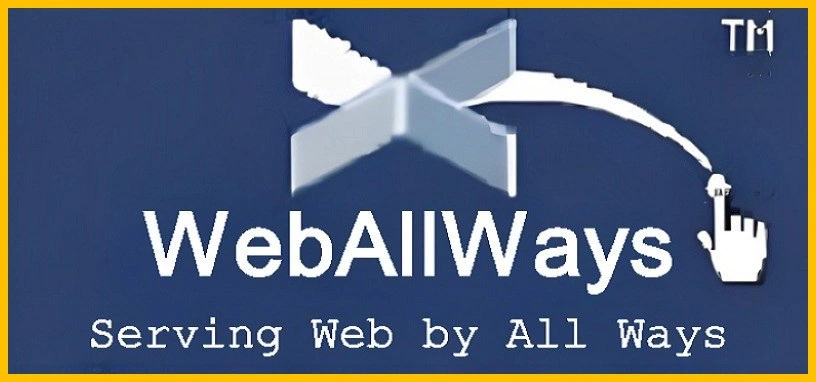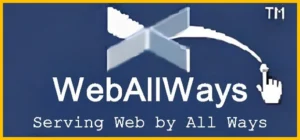
Google is commonly used to search for information about public figures and famous individuals. Search results usually display a brief overview of the person’s interests, social media profiles, and public records.
Apart from doing traditional search engine optimization, you can also use the “Add Me to Search” feature on Google to promote your business or personal profile in search results. In this blog post, we are going to thoroughly explore how to use the Add Me to Search feature to create a virtual Google Search Card.
What is the Add Me To Search Google Feature?
Google Search offers a feature called “Add Me To Search” or “Add me to Google Search,” which enables individuals to create a personal profile visible to everyone who searches for their name. This profile includes the individual’s name, profile photo, job title, location, and links to their website, blog, social media profiles, or other online profiles. One must have an active Google account to use this feature.
To be eligible for the Google People Card, an individual’s profile must contain their full name, a recent profile picture, job title, location, links to their online presence (website, blog, online profiles), and a summary of their skills and qualifications. This feature aims to facilitate connections between people by providing easy access to accurate and pertinent information about individuals. Individuals are responsible for managing and keeping their Google People Card updated with the latest and most precise information.
What are the Benefits of Add Me to Search in Google?
There are several benefits to adding yourself to Google Search through the Google People Card, including:
Enhanced Visibility
Creating a Google People Card can boost your online visibility, making it simpler for people to find you when they search for your name.
Professional Profile:
A Google People Card serves as a professional profile showcasing your skills, qualifications, and experience, enhancing your credibility online.
Networking Opportunities:
Adding links to your website, blog, or social media profiles makes it super easy for people to connect with you and get important information about you.
Improved Search Results:
By providing accurate details in your Google People Card, you can enhance the quality of search results related to your name, ensuring that users find correct information about you.
Control Your Online Identity:
By creating and managing your Google People Card, you have control over the information that appears in search results when someone searches for your name, allowing you to shape your online presence.
Professional Appearance:
Your Google People Card looks impressive across various devices, including desktops, laptops, tablets, and mobile phones. It is easy to customize and is optimized for search engine visibility, creating a compelling profile.
Expanded Reach:
A Google People Card can increase engagement as people are more likely to explore your profile, providing more opportunities to connect and build relationships.
Visibility to Employers:
Employers can easily find your profile if you have added yourself to Google Search, making it easier for them to consider you for employment.
Enhanced Professional Networking:
Creating a Google Add Me to Search profile allows you to quickly and effortlessly expand your professional network, connecting with potential contacts and employers.
Google Certification:
You can obtain Google Certifications in your field using Google’s Add Me to Search feature, showcasing your skills and gaining a competitive edge.
In conclusion, adding yourself to Google Search through the Google People Card can help you establish a professional online presence, connect with others, and take charge of your online identity.
Things To Know Before Creating Your Own People Card?
Before creating your Google People Card, it’s essential to note that only individuals in specific countries with Google accounts are qualified. You will need to supply your complete name, profile picture, job title, address, and links to your online profiles. Additionally, it’s crucial to consider privacy concerns as the provided information will be accessible to anyone conducting a name search. Upholding the accuracy and professionalism of your profile is vital, so it’s important to avoid including sensitive content, offensive language, and inappropriate photos. Maintaining and updating your People Card to reflect you and your abilities appropriately is your job.
How To Add Me To Search as Google People Card?
Creating a card to add myself to Google search is a common query. Here are the steps to follow:
Search for the Right Keywords to Add Yourself to Google Search
Make sure your language is set to English and Hindi. Search for “add me to search” or “add me to Google” to find the option to create your people card. You can also open the Google search app, type “add me to Google” or “edit my people card,” and click on Get Started.
Provide the Correct Information in the Google Search Card
In step 2, you have to start filling in your name, location, about section, and job and adding additional information if you want. You can also link your profiles of these social media sites.
- YouTube
- SoundCloud
Most of the information needs to be entered manually, except for email and phone numbers, which are fetched from your Google account. So, if you want to change your email and phone number, you will have to change it from your Google account.
Preview and Submit the Card
Preview the card before submitting it. If you’re satisfied with the edits, save and submit it. Search engines will index it.
Requirements for Creating a Google People Card:
To create a Google People Card, you need an active Google account (Gmail or G Suite), your full name, a recent profile picture, your job title, location, and links to your website, blog, or other online profiles, as well as a summary of your skills and qualifications.
Google Email Address:
Your profile must be linked to an active Google account. You can create an account at account.google.com if you don’t have one.
Your Name and a Brief Bio:
Your profile should include your full name and a nickname if applicable.
Profile Image:
For your Google people card, you need a recent profile photo that shows your face.
Work Title:
Include your occupation or job title, whether employed or self-employed.
Location:
To help people find you easily, include your city/town and country.
Links:
Add direct links to your website, blog, or social media profiles if available.
Lastly, include a brief summary of your skills and qualifications. Once you have all the required information, submit your profile to be included in the Google People Card. You can manage and update your profile as needed.
What to do if the Google People Card isn’t working?
If your Google People card isn’t working properly, follow these steps:
- Check if your Google account is in good standing and resolve any issues.
- Ensure your Google People card is complete and contains all relevant information.
- Wait a few hours or a day for the changes to reflect, as Google People cards are updated regularly.
- If you still can’t see your card, try searching for your name while logged out of your Google account.
- If the card still isn’t working, contact Google support for help.
How to edit the Google People Card?
If you’d like to edit the information that appears after adding yourself to Google search, follow these steps:
Step 1: Open your mobile browser, log in to your Google account, and search for “edit my people card.”
Step 2: Click on Edit at the top right.
Step 3: Make the desired changes and save them if you’re satisfied with the preview.
How to Remove Email And Phone Numbers from Google People Card?
To remove email and phone numbers from your Google People Card, you should follow these steps:
- Navigate to the Google search page and search for your name. Your People Card should show up in the search results.
- Select the “Edit” button at the bottom of your People Card.
- Click the pencil icon next to the contact information you want to delete.
- Erase the information you want to remove and then click “Save.”
- Double-check the rest of your People Card to ensure all information is accurate and current.
- Once you have made all the necessary changes, click “Publish” to save your updated People Card.
It’s essential to remember that your Google People Card is public and viewable to anyone who searches for your name. Therefore, it’s crucial to include only information you are comfortable sharing with the public.
How to Delete Google People Card?
To delete your Google People card, follow these steps:
- Go to Google.com or open the Google Search app.
- Log in to your Google Account.
- Search for “edit my people card.”
- To remove your card and its content from search results, click “Remove my search card from Google.”
- Deleting your Google People card will remove it from search results and make it inaccessible to others. If you decide to create a new Google People card in the future, you will need to start from scratch.
How To Make Your Google People Card More Effective?
A Google People card makes it simpler for people to discover and connect with you online. To enhance the effectiveness of your Google People Card, it is important to include all relevant information, such as your email, phone number, website, and social media links. Keeping your card up-to-date with accurate information will help you establish and maintain connections with others.
Final Thoughts on Add Me To Search
In conclusion, Adding yourself to Google search through the Google People Card can be a beneficial step toward establishing a professional online presence. By creating a Google People Card and including information such as your name, profile picture, job title, location, links to your online profiles, and a summary of your skills and qualifications, you can increase your visibility and make it easier for people to find you when they search for your name.
Moreover, having control over the information in search results can help you maintain a positive online image. To begin, create an active Google account and submit your profile with all the necessary information. Remember to keep your profile updated to ensure the information provided is accurate and up-to-date. By following these steps, you can take control of your online identity and positively impact your professional and personal life.
Frequently Asked Questions (FAQs) About Add Me to Search
What Is Add Me To Search?
Google People Cards, also known as “Add Me to Search,” is a feature that allows you to create a public profile on Google search. This profile displays your name, occupation, contact details, and links to your social media profiles. The purpose of creating a People Card is to make it easier for others to find and connect with you online.
What Is The Use Of Google People Card Or Add Me To Search Card?
The Google People Card or Add Me to Search Card is useful for individuals who want to increase their visibility on Google searches. By creating a People Card, you can provide relevant information about yourself that can be easily searchable. To create a People Card, simply fill in your information and submit it for approval. Once approved, people will be able to find you on Google search and view your People Card.
How Do I Create A Google People Card?
People can follow you on a Google people card or add you to Search Card by following the instructions in this article. If a person searches for you and looks at your Google profile, your profile picture, the information shared, and other details will appear alongside their search results.
How Do I Edit My Google People Card?
To modify your Google People Card, follow these steps:
- Open the Google Search app or access Google.com.
- Ensure you are logged in to your Google Account.
- Search for “Edit my People Card”.
- Locate your People Card and tap “Edit” at the top right corner.
- Make the necessary changes to your contact information.
- Preview your updated People Card.
- If you are satisfied with the changes, tap “Save”.
How Do I Delete My Add Me To Search In Google People Card?
To delete your Google People Card, you must first visit the Google People Card website at https://www.google.com/search/about/. Once you are on the website, sign in to your Google account. You should then be able to locate the “Delete” button, which you can click on to initiate the deletion process. After clicking the “Delete” button, you will be asked to confirm that you wish to delete your People Card. Upon confirming, your People Card will be removed from Google search results.